Apple may not dominate the market when it comes to phones or computers, but there's one area where they truly leave the competition in the dust.
Apple Watch is the most popular smartwatch in the world, with Apple holding an incredible 52.5% market share in 2021.

If you own an Apple Watch, and you're looking to upgrade, you may be ready to sell your current watch. Before you do, you'll need to make sure that it's unpaired and that you've removed all your data from it.
Why Should You Unpair an Apple Watch?
There are two main reasons why you're going to need to unpair and reset your Apple Watch before you sell it.
The first is because your Apple Watch will contain personal information that you don't want falling into the wrong hands. If your watch remains signed in to your Apple account, for example, then anyone could use it to make purchases in the iTunes store. There is also the possibility that thieves could use the credit cards saved in your Wallet. Unpairing and resetting your Apple Watch will return it to the original factory settings, with all of your data removed.
The second reason you need to unpair your Apple Watch is because if you don't, the person you sell it to won't be able to use it. Apple Watch has a feature called Activation Lock, which should prevent anyone else from using your Apple Watch if it's lost or stolen. Unless you unpair your watch and deactivate the Activation Lock, no one else will be able to pair their phone with your watch.
Remove Your Transit Card
If you have any transit cards stored in your Apple Watch, you should remove these before doing anything.
That's because these cards use what Apple calls Express Transit, which allows you to use your Apple Watch to pay for travel without needing to press any buttons on your watch to activate the service. You don't want anyone else getting free travel on your dime.
Unpair an Apple Watch Without Erasing
If you want to unpair your Apple Watch because you've got a new iPhone that you need to pair it with, then it's possible to unpair your Apple Watch without erasing all the data on it.
Provided you have your Apple Watch and your iPhone to hand, complete the following steps:
- •Open the Watch app on your iPhone
- •Tap on the My Watch tab at the bottom of the screen
- •Tap on All Watches at the very top
- •Tap on the "i" icon next to the Apple Watch you want to unpair
- •Tap Unpair Apple Watch
Follow the on-screen instructions to complete the process. If you have a cellular connection, you have the option to remove your data plan. If you're planning to pair it with a new iPhone, you can leave this in place, but if you're selling your Apple Watch, then you should be sure to remove the data plan.
Reset an Apple Watch to Factory Settings
If you're not keeping your Apple Watch, and you want to sell it, then you should restore your Apple Watch to its original settings. There are several ways to do this. You can even do this remotely, even if you don't have your iPhone or Apple Watch to hand.
With Your Apple Watch
The simplest way to quickly reset your Apple Watch is to do it on the watch itself.
Complete the following steps:
- •open the Settings app
- •tap on General
- •scroll to the bottom of the screen and tap Reset
- •tap Erase All Content and Settings
This will start the process of completely erasing your Apple Watch and restoring it to its factory settings.
It's important to note that this method will not remove the Activation Lock. You need to unpair your Apple Watch first before you follow the above steps. Otherwise, the Activation Lock will remain in place and no one else will be able to pair it with the watch.
With Your iPhone
If you want to reset your Apple Watch, but don't have it on hand, you can do it from your iPhone.
Here are the steps you'll need to complete:
- •launch the Find My app
- •tap on Devices at the bottom of the screen
- •tap on your Apple Watch in the list of devices
- •scroll down and tap Erase This Device
Your Apple Watch will now reset.
Without Your Apple Watch or iPhone
You can also reset your Apple Watch from a browser by signing in with your Apple ID at icloud.com. You can also use the Find My app on your iMac or MacBook computer.
Once signed in, complete the following steps:
- •click on the Find iPhone icon
- •click on All Devices at the top of the screen
- •select your Apple Watch
- •click on Erase Apple Watch
Your Apple Watch will now erase and reset.
How to Remove Activation Lock
If you forgot to unpair your Apple Watch before you erased it, it's still possible to turn off the Activation Lock so that you can sell it.
On your iPhone, do the following:
- •open the Find My app
- •tap on Devices at the bottom of the screen
- •tap on your Apple Watch in the list of devices
- •click on Remove This Device at the bottom of the screen
You can also do the same via icloud.com.
Keep Your Apple Watch Protected
Now that you know how to unpair an Apple Watch, you'll be able to sell your Apple Watch without worrying about any of your data falling into the wrong hands.
If you want to get the best price when selling your Apple Watch, then it needs to be in great condition. The best way to keep your Apple Watch protected from the knocks and scrapes of daily life is to invest in a good-quality Apple Watch case.
We offer a wide selection of shock-absorbent, easy-to-install bumper cases, many of which come with their own PU leather or silicone watch strap. Our cases will not only keep your Apple Watch protected but are also incredibly stylish, too.
Check out this selection of smartwatch cases right here.
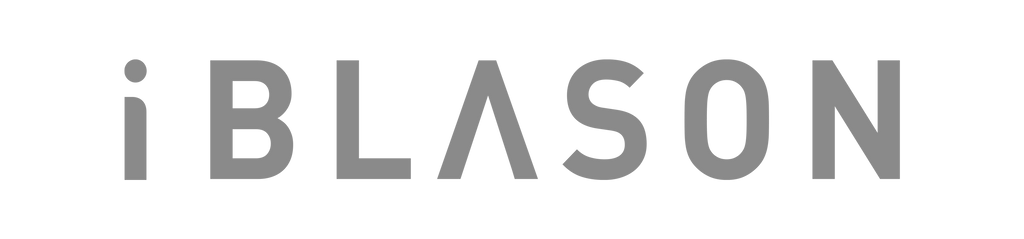
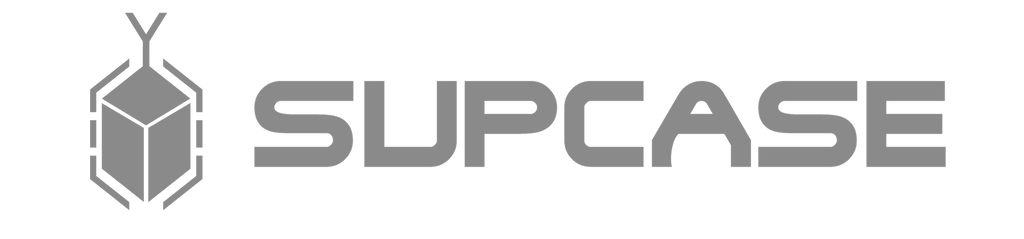

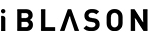
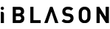












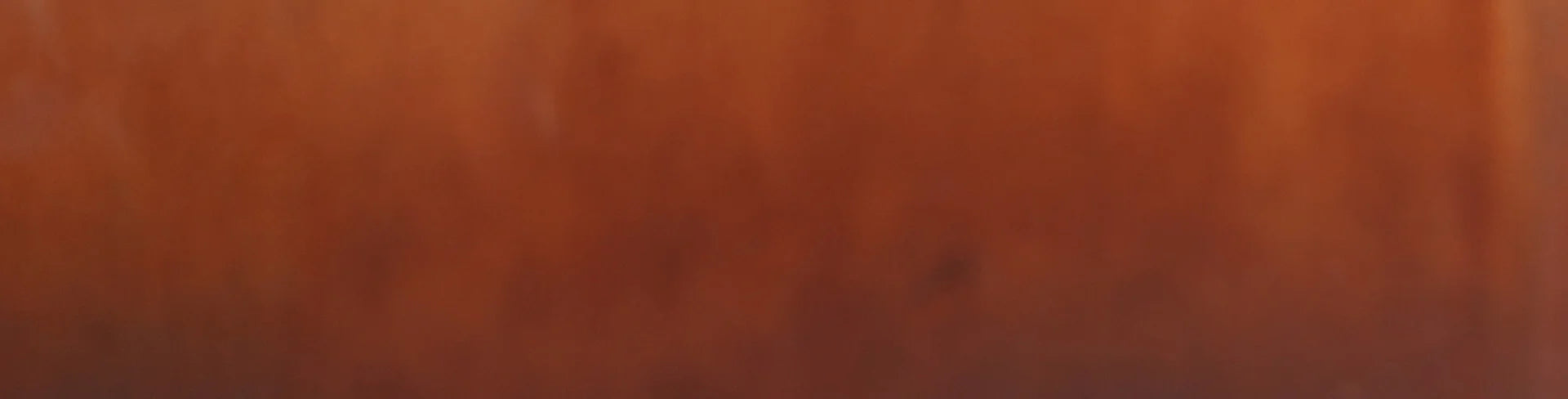
Leave a comment