Isn't it wild how our communication has flipped? From endless texts and social media pings to quick emails of today, it's a total turnaround from the olden days of phone calls and handwritten notes. We even find it difficult to leave our iPhones behind covered in cute phone cases. With the barrage of our smartphone text messages and notifs, we can say that voice messaging emerges as a beacon of personal touch.
in the digital communication era. Let’s think about it – an iPhone audio message can convey so much more than a simple text. In our digital communication era where everything can be read on screen, a voice note leaves tone and emotion. Its spontaneity amidst text and SMS can turn a mundane message into something memorable. Here's how to send a voice message on iPhone. Use it to elevate your communication style, convey your thoughts with more clarity and personality, and seamlessly integrate voice messaging into your daily digital routine using your iPhone.
Why Voice Messaging?
Voice messages bridge the gap between traditional phone calls and texting. They provide a perfect blend of convenience and personal touch. Whether you're sharing a quick update, sending a reminder, or expressing something that just doesn't translate well into written words, voice messages are your go-to.
Plus, they leave no room for the often inevitable text misinterpretations. Imagine trying to convey sarcasm or genuine excitement through text – it's a gamble. But with voice, the intent is loud and clear.
Beyond emotional clarity, voice messages are incredibly efficient. They’re perfect if you’re always multitasking and on the move. No more pausing to type out a text. Just speak, send, and you’re good to go. It’s like having a quick chat without the commitment of a phone call. Now, isn’t that convenient?
Sending a Voice Message on iPhone Efficiently
Sending a voice message on your iPhone is a breeze! That’s all thanks to Apple for making an IOS with an intuitive design. Whether you're an iPhone newbie or a seasoned pro, following these simple iPhone communication tricks will have you sending voice messages in no time.
Step 1: Open Messages App
Before anything else, unlock your iPhone, of course. Next, open the Messages app, selecting the convo thread where you want to send a voice message. If it’s a new contact, tap the compose button to start a new conversation.
Step 2: Record Your Message
Look at the right side of the text input field to spot the mic icon. Tap the teeny microphone and hold this icon. You’ll then see the "Slide up to lock recording" tab. This is where voice message magic happens!
Start speaking, and your iPhone will begin recording your voice message. Easy as pie! For efficient communication, don’t rush. Take time to express what you want, speaking slowly and clearly.
If you decide to lock the recording so you can speak without holding down the microphone, simply slide your finger up to the lock icon that appears. This allows you to keep recording hands-free. Once you’re done, you can finalize your message.
Step 3: Listen Before Sending
Voice messages can be previewed before sending, so you can send them without worries. After recording, tap the play button to listen to your voice note. If you’re not happy with how it turned out, no problem! Delete it by tapping the “x” delete button and try again until it sounds right to you.
Step 4: Send Voice Message
Happy with your recording? It’s time to send it. Simply tap the upward arrow send button to share your voice message. The beauty of iPhone’s voice messages is their seamless integration into the messaging thread. This means you can easily access them like text messages. Convenient!
Step 5: Revisit Your Voice Messages
Sent voice messages will appear in your message thread as audio bubbles. Tapping one will play back the message. Remember, these voice messages have a shelf life. By default, they expire after 2 minutes to save space. However, it can be saved if you or your recipient wish to keep a particular message. Just tap “Keep” under the message.
Benefits of iPhone Voice Messaging
Voice messaging on the iPhone isn’t just about sending audio clips; it’s about making communication more human in a digital age. It conveys emotions and nuances lost in text. The benefits are:
• Clarity and Tone: Your voice conveys your mood and intent, eliminating misunderstandings (common in text with no tone).
•
• Efficiency: Perfect for multitaskers since it can be recorded and sent faster than typing out wordy text.• Personality: Voice messages add a personal touch, making the recipient feel closer and more connected.
• Accessibility: They provide an alternative method of communication for individuals with challenges. Ex. those who can’t type due to physical limitations or for whom reading text messages is difficult.
Integrating Voice Messaging Into Your Routine
Integrating voice messaging into your digital communication routine can enhance your interactions significantly. It’s about choosing the right moment to opt for voice-over text. Perhaps there’s a story that’s too lengthy for a text but too trivial for a call. Maybe you want to convey urgency or excitement about an upcoming event. Or, you could be in a situation where typing is inconvenient.
In all these scenarios, a voice message fits perfectly. Voice messaging adds a whole new dimension to communication! It's like capturing the essence of a moment – laughter, excitement, surprise – all in one go. Perfect for sharing those special moments with loved ones!
Final Thoughts
Avoid the digital impersonality of text messages or emails and use voice messages to convey personal touch and warmth. Sending an iPhone voice message is straightforward. It’s also an excellent way to add depth and emotion to your digital communications. After all, communication isn’t just about our words but how we convey them.
With voice messaging, our iPhone has become more than just a device. It morphs into a tool for connection, understanding, and expression. Give it a try, and you might prefer voice-over text in many situations. Looking to protect your iPhone while staying connected via voice message?
Check out our i-Blason iPhone cases for stylish. We have many protective covers from iPhone 13 covers to Z Flip6 cases and Z Fold6 cases. For durable protection that complements your digital lifestyle, we’ve got your back!
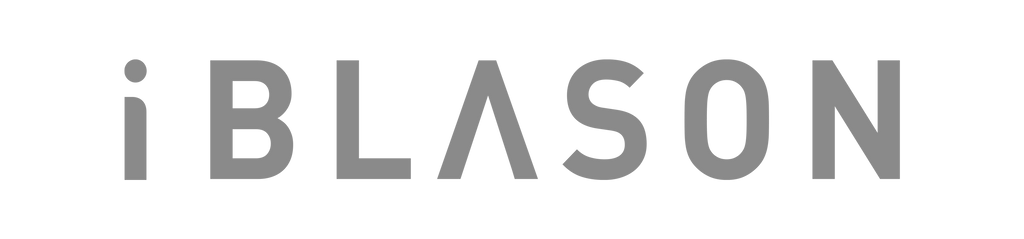
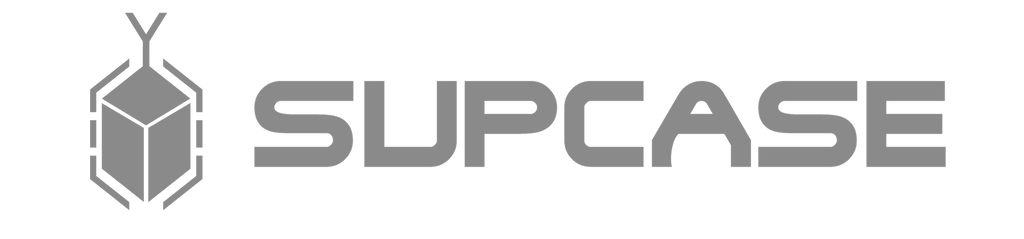

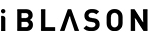
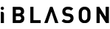






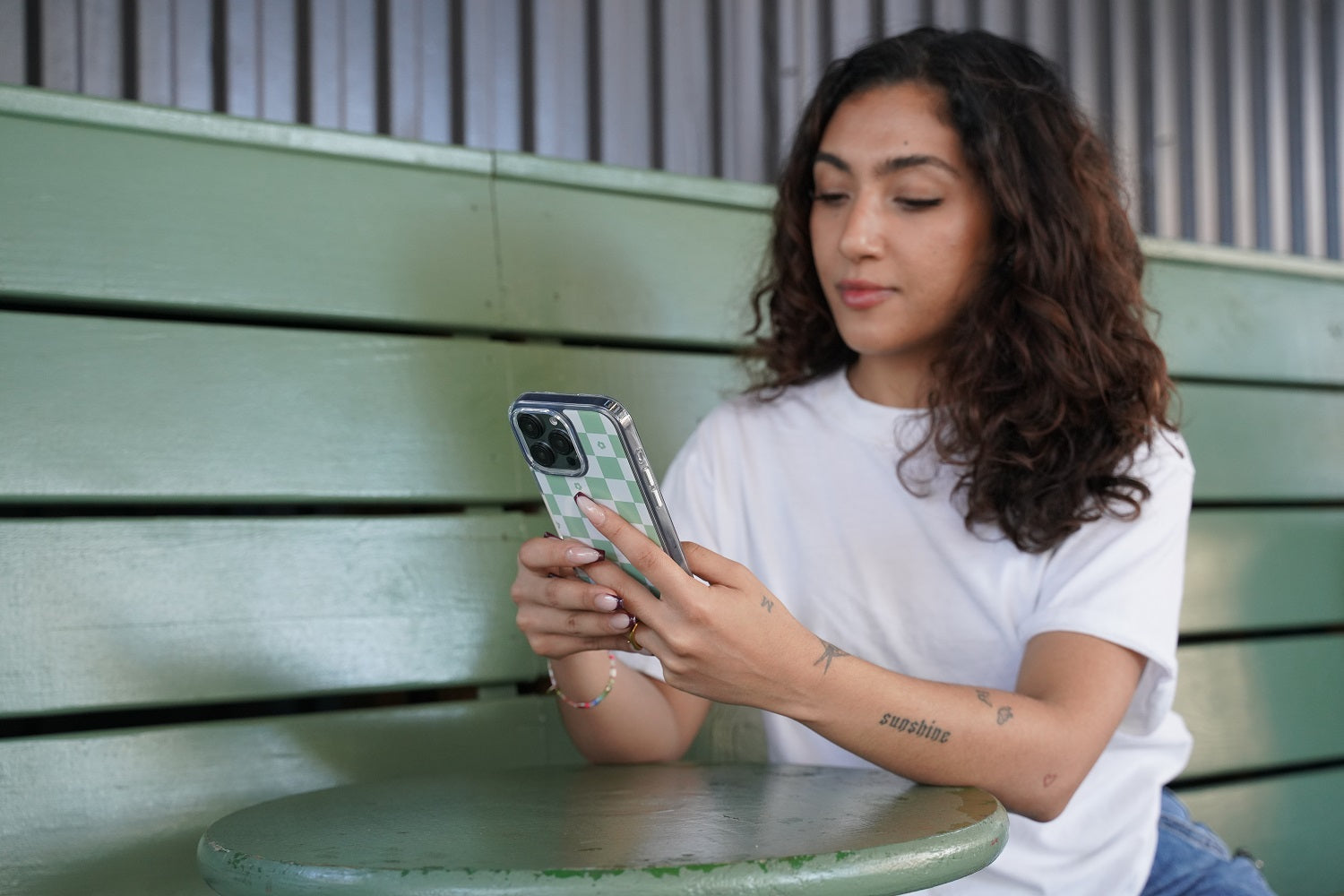
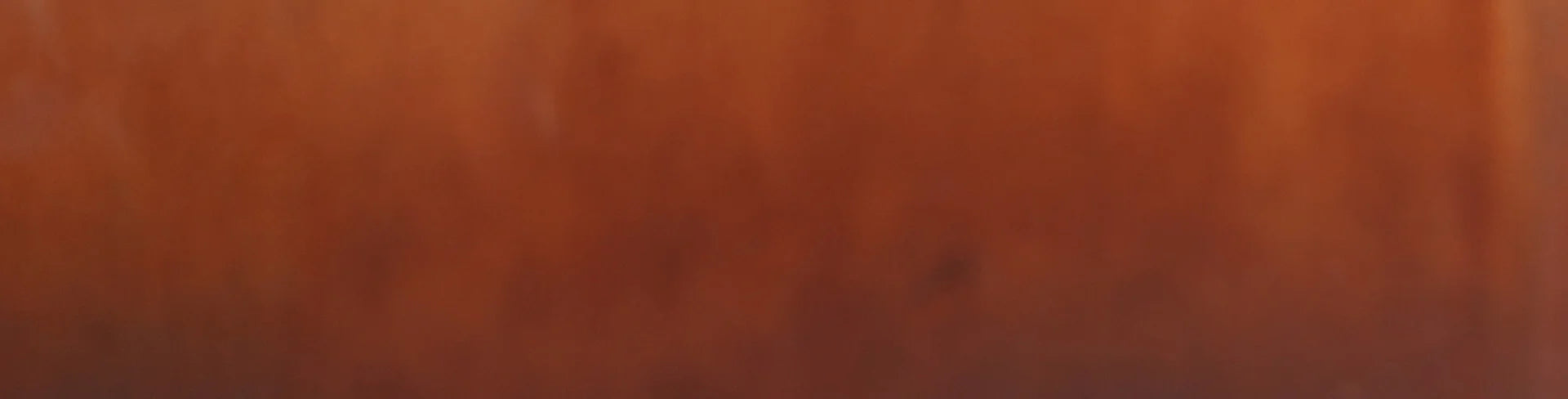
Leave a comment