Apple Watch commercials and ads are taking over our screens, so you've probably heard about Apple Watch Series 8 with Crash Detection and other new features.
If your Apple Watch has been on the fritz, this might be the perfect time for an upgrade. If you'd rather repair your watch than buy a new version, you need to know why your Apple Watch won't charge.
Keep reading to learn what to do when this happens.

Know When Your Apple Watch Is Charging
Some Apple Watch users find it difficult to know when their Apple Watch is charging, especially if they are new to owning a smartwatch.
Watch what happens when you charge Apple Watch. After the watch connects to the charger, a green lightning bolt should pop up for a few seconds to indicate that it’s charging.
If a red lightning bolt appears instead of a green one, the watch battery is very low. When this happens, it means your charger is providing your watch with little to no power.
Check if the Watch Is Completely Dead
Some Apple Watch owners confuse a completely dead watch with a watch that won't charge.
If your Apple Watch is completely dead, it won't power when it connects to the charger, even if the watch and charger are working normally. After a few minutes on the charger, the lightning bolt should appear.
Once the lightning bolt pops up, give the watch about 30 more minutes to see if it charges all the way.
Check the basics if you are still struggling to charge your Apple Watch.
It seems obvious, but there are times when you might accidentally knock the charger block out of the wall slightly, causing your watch not to charge.
If you use an extension that hasn't been switched off by accident, try connecting the charger directly to a wall outlet. If this works, your extension is the problem and likely needs to be replaced.
Use the Correct Apple Charger
Every Apple Watch comes with an original charger. Some Apple Watch users replace this charger with a knockoff or buy one to have something extra around the house.
Switch out your third-party charger for the Apple original charger. Connect your Apple Watch to the charging pad and wait a few minutes for the lightning bolt to appear.
If the Apple Watch begins charging normally, the issue likely lies with your third-party charger. If this step fails, your Apple Watch might be having charging issues.
Third-party chargers must be MFi (made for iDevices) certified to work on Apple Watches. If you don't have a certified charger, you'll notice a repeated alert on your Apple Watch saying that the accessory is not supported.
An uncertified charger might not cause these warning messages, but it won't charge your smartwatch efficiently. These chargers can also cause the Apple Watch to overheat, another reason your watch might not be charging.
Check the Cable
Your Apple Watch should automatically connect to the charging pad, but sometimes it won't connect to the right spot. Make sure you place your Apple Watch in the middle of the charging pad for the best results.
If your watch is straight out of the box, remove the protective plastic from both sides of the charging pad so that your new Apple Watch can charge correctly.
Older charging cables might succumb to debris and dirt that prevent your Apple Watch from connecting and charging. If this is the case, clean off your cable and try connecting again.
You can also try connecting the cable to a different USB power adapter instead of the one you are currently using.
Those who have had more than one Apple Watch in their lifetime might have an old charging cable.
Dig it out and connect your Apple Watch to the old charger to see if that solves your problem.
An Apple Watch charger won't suffer as much damage as an iPhone charger because of the way that they are built. They can still break, but signs of wear and tear aren't always obvious.
Use Your Computer
You can use your MacBook or any USB-C port on a personal computer to charge your Apple Watch. The computer needs to be plugged in and powered on while charging your Apple Watch this way.
If your Apple Watch is connected to a computer turned off, it will drain your Apple Watch battery and cause more issues.
The same goes if a computer is in sleep or standby mode.
Take Off the Case
Apple Watch cases are necessary for protecting your Apple Watch from debris and accidental drops. The downside to some cases is that certain styles can cause the device to overheat and affect battery capacity.
If you notice that your device gets hot while charging with the case on, take it out of the case when you charge it.
Most cases will protect the body and sides of your Apple Watch while ensuring the stitches and buttons are accessible. Even the best cases can cause your device to overheat while charging.
Restart Your Apple Watch
When an Apple Watch won't charge, you can try to force restart it if you still have some battery power.
Complete a force restart by pressing and holding down the Digital Crown and side button simultaneously. Do this for about 10 seconds or until the Apple logo pops up.
This method resets Apple Watch software and can solve a software glitch causing the charging issue.
Update Your Apple Watch
If you constantly snooze messages about software updates, you could be causing your watch not to charge.
Go to Settings on your Apple Watch and choose General, then click Software Update. Download and install the latest watchOS version if you haven't already.
Once your watch has been updated to the newest version, try charging your watch as you normally would. If the device charges, there is likely a software bug causing the issue.
If you still have problems after updating your watch, connect with Apple Support for additional help.
Seek Professional Help
If you've tried everything in this guide and your Apple Watch still won't charge, seek outside help. An Apple Watch covered under the AppleCare Protection Plan or warranty is beneficial for repairs or replacement.
If you don't have this warranty, you might save more money going to a local electronics repair shop, but make sure you choose an authorized service provider.
Apple doesn't complete repairs for their watches inside every store. It's best to go online, talk to an advisor, and send your Apple Watch for repair.
Replacing a watch battery is not free unless a repairman finds a manufacturing fault or if your Apple Watch still has a warranty.
Preserve Apple Watch Battery Life
You can preserve the battery life on your Apple Watch to help you avoid future charging issues.
You can turn on Power Saving Mode during workouts to disable the heart rate sensor. When this feature is off, your calorie burn calculations might not be correct.
If you have a Bluetooth chest strap, you can use it to track your heart rate instead of utilizing the heart rate sensor on your Apple Watch.
Pair the Bluetooth chest strap with your watch through the list of Health Devices on your iPhone. When not in use, disable Bluetooth on your iPhone to decrease how much the battery on your Apple Watch drains.
People active with their hands might notice that their Apple Watch dies faster than it should. By changing the Wake Screen settings, you can prevent your watch display from turning on when you raise your wrist.
My Apple Watch Won't Charge: What Now?

If your Apple Watch won't charge, there are various causes and solutions.
First, become familiar with how your Apple Watch operates while charging. If you notice a red lightning bolt, check the cable, try a different charger, and update your watch.
If you are still having issues, force your Apple Watch to restart. If you've tried these methods without luck, work with an authorized service provider or Apple Support directly for troubleshooting.
To prevent future problems, protect your Apple Watch. For durable and affordable Apple Watch cases, shop now.
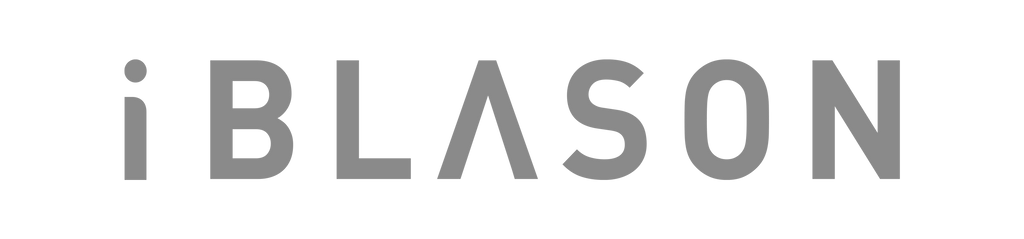
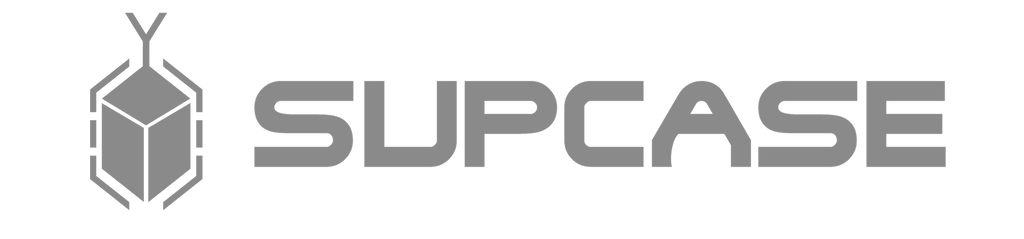

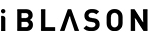
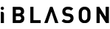











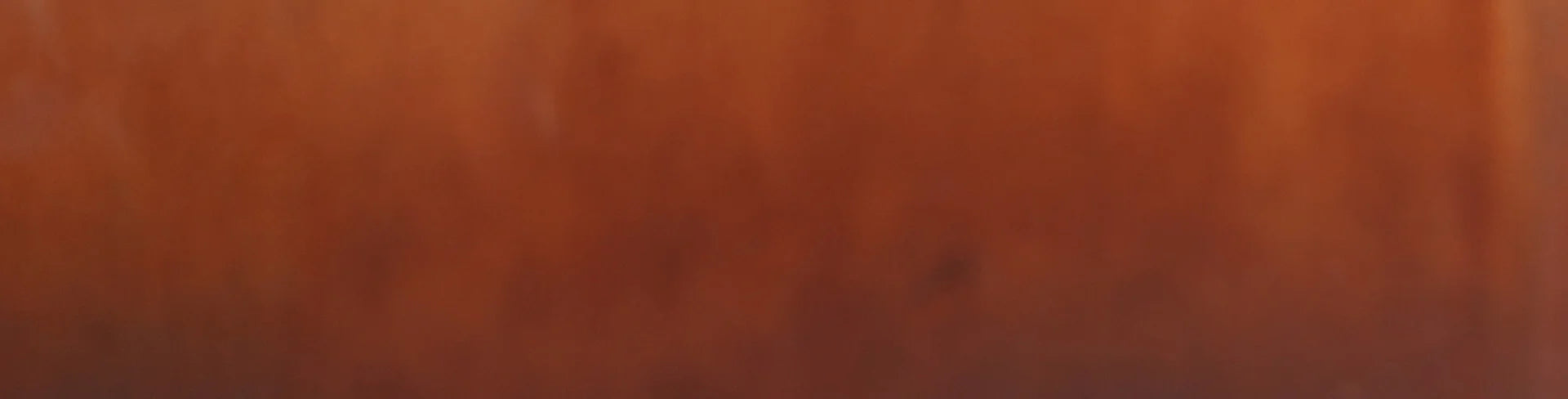
Leave a comment