We’re quite sure that everybody has faced the problem of trying to photograph a rambunctious dog, a busy game, or energetic kids playing. But instead of getting the desired picture, we end up with blurred images. Recording motion is probably one of the most challenging tasks in photography. The camera must adjust to constant movement while trying to freeze motion in a crisp, clear shot time. Luckily, the new iPhone 16’s unique camera control button captures fast action shots seamlessly, making it easier than ever. Whether capturing a soccer match or your dog mid-jump, this button puts you in the driver’s seat and helps you shoot professional action shots with one snap.
Why Capturing Motion is Hard
Action shots are difficult to capture accurately because your subject is constantly moving. When objects or people are moving fast, the lens must change the exposure setting, the focal length, or the shutter speed all at once. In general, this could contribute to hazy or fuzzy photographs. Traditional smartphone cameras might not handle this well, especially when you’re trying to capture spur-of-the-moment events.
Before, you had to rely on perfect timing and steady hands. With the iPhone 16 camera, however, the new physical button changes the game. This dedicated camera button lets you snap high-speed shots while keeping your focus sharp. Now, whether you’re documenting sports, capturing your dog mid-sprint, or photographing anything in motion, the iPhone 16 makes it easier to seize the moment.
The Game-Changing Camera Control Button
Image Credit: Apple Support
The iPhone 16’s camera control button brings photography a new level of convenience. Acting as a physical shutter button gives us more control over timing and stability. Unlike tapping the screen, which can introduce shake or delay, the control button stabilizes our grip, allowing smoother shooting. This is especially useful when taking photos of fast-moving subjects, where split-second timing matters.
But that's not all. The iPhone 16 also allows us to use this button to activate Burst Mode, rapidly capturing a series of images. It’s like having multiple chances to freeze the perfect frame, ensuring you never miss a moment.
Step-by-Step Guide to Capturing Action Shots
1. Enable the Camera
Open your camera app by pressing the camera control button. If your phone is locked, a single press wakes up the screen, and a second press brings you to the camera app. If your phone is unlocked, it jumps straight to the camera. This is perfect for catching those spontaneous moments without fumbling to unlock your phone.
2. Select Photo Mode
When the camera is activated, ensure you're in Photo Mode. The cam will take the mode of your last shot. To change this, gently double-tap the button to activate the tools and select the Photo Mode. This is your go-to for snapping high-speed action shots. With Apple’s Advanced Image Stabilization, your device automatically reduces the blur caused by shaky hands.
3. Frame Your Shot
Framing is crucial when capturing motion. Keep your subject in the camera frame’s center, but leave little space for movement. If you photograph a person running or a car speeding by, leave extra room before the subject to capture the movement naturally. This is called “leading the subject,” making the shot feel dynamic.
4. The Button as Shutter
Now that you’ve framed your shot, tap the camera control button to take the picture. You no longer have to tap the phone screen. This minimizes camera shake and lets you capture the precise moment even if your subject is moving. The physical shutter button provides greater stability and a more tactile feel than the screen, ensuring crisp, in-focus images every time. It’s a feature that’s truly game-changing for iPhone photography.
5. Activate Burst Mode
Image Credit: iPhone Photography School
Burst Mode is your best option if your subject is moving fast, like a sprinter crossing the finish line. To activate, press and hold the camera control button firmly. The iPhone 16 will take a rapid series of photos in quick succession. You’ll get multiple frames to choose from, making capturing the perfect action shot easier.
After taking photos, head to your gallery and scroll through the burst series. You can select the best shot and delete the others. With this feature, you don’t have to worry about missing the action.
6. Adjust Exposure and Focus
Even when shooting fast-moving subjects, you can still control exposure and focus. If your subject is too bright or too dark, tap double half-press the button to bring out the tools that adjust exposure. When it comes to sports and other related high-speed actions, you have to keep your subject in focus to keep the image sharp. The iPhone 16’s Focus Tracking feature helps ensure the targeted subject is well-focused even if in motion.
Final Tips for Professional-Quality Action Shots
To take your action shots to the next level, here are some bonus tips:
Use Natural Light: Good lighting can make all the difference, especially when capturing fast motion. Shoot in bright natural light to reduce blur and improve focus whenever possible.
Experiment with Angles: For a more dynamic shot, try different angles. Capture the motion from the side for a profile action shot, or shoot from a low angle to make your subject look powerful and dramatic. Some iPhone16 phone cases come with a built-in tripod for a steadier shot.
Tap to Focus: Always tap on your subject to ensure the camera focuses where it matters most. This helps the camera lock onto your subject and keeps them sharp, even if they’re moving.
Conclusion: Capture Every Moment with Confidence
The new camera control button on the iPhone 16 means that taking shots is now seamless, even if our subject is moving quickly. This new feature helps eliminate blurry, missed shots forever and embraces sharper image quality for busy sports games, rambunctious pets, or other dynamic events. And while you’re using your new camera control button, your iPhone should be protected with a cool phone cover. Check out our i-Blason collection for durable and cute phone cases that will keep your iPhone 16 safe while you capture all the action.
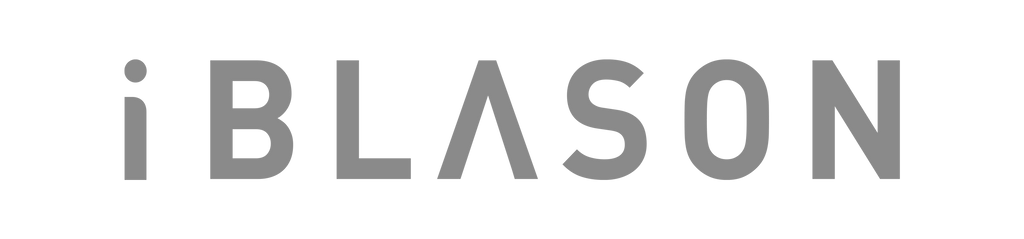
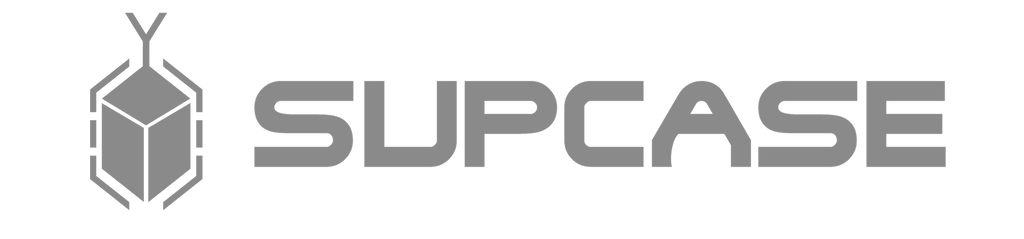

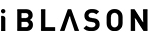
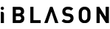











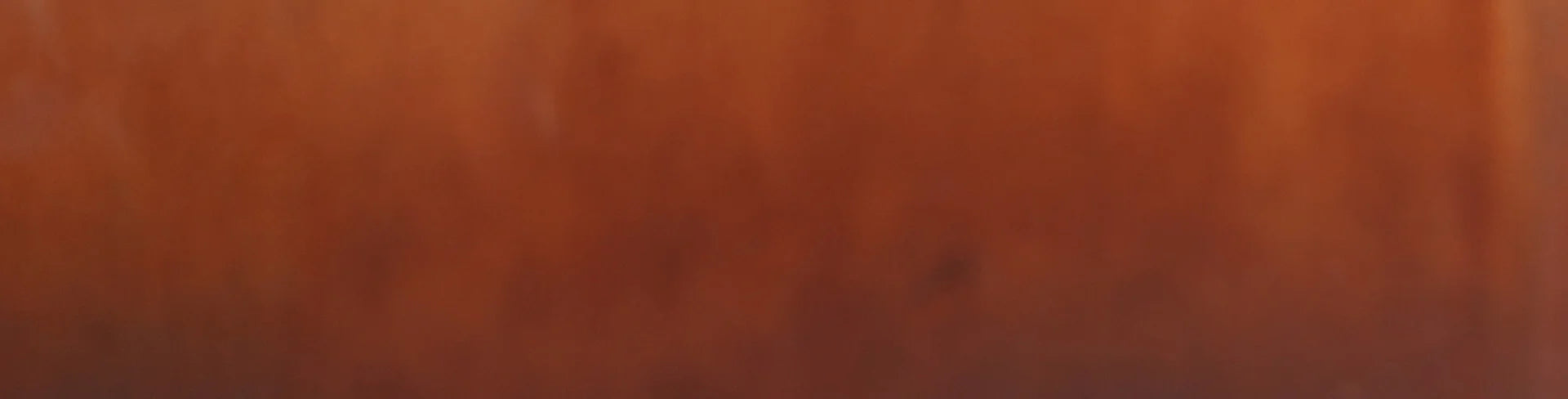
Leave a comment